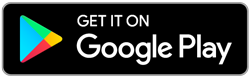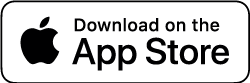>> Stop Using HOS Reporter Pro! <<
HOS Reporter Pro is a licensed reseller of ELD software created by VisTracks. In June of last year, VisTracks announced their decision to exit the ELD business and retire the entire VisTracks platform
The HOS Reporter PRO App was due to shut down at midnight Eastern on December 31st, 2022. This has not yet happened, but we have been advised by Vistracks, that the shutdown will happen this Friday, March 31st, 2023. All accounts will be deactivated on April 1st, 2023. There is a significant risk in attempting to continue to use the HOS Reporter PRO app, as the app will be delisted by us on April 2nd, 2023, and this will affect your logs, access to your logs, accuracy of those logs, and certifying those logs.
You may receive a citation for using the app after it has been delisted!
We encourage all drivers to stop using the HOS Reporter PRO app immediately! Certify your logs and then log out of the app. Switch to paper logs to avoid disruption in your service, and then make the switch to the HOS Reporter PLUS app. A full set of Admin instructions and Driver instructions can be found below.
Please be reminded that we cannot fix logs associated with the PRO app. Once the system is shutdown, access to the PRO portal, App and PRO technical support will end immediately. We will not have access to any of those logs once the system is shut down. Again, we urge you to discontinue use of the PRO app and download your last 6 months of logs and mileage data before the shutdown occurs this Friday, March 31st. 2023.
Here is a summary of what you need to know:
- Administrators: We have already copied your carrier information, drivers, trucks, and main terminal to the new Plus admin portal.
- All drivers must switch to HOS Reporter Plus.
- You will use the Atlas ELD device you already have.
- Your billing method will stay the same.
- You will also dial the same toll-free number listed on our website for support, sales, and billing assistance.
- Please follow the instructions below carefully and in the correct order before calling for support as wait times may be very long.
If you select another provider, please send a cancellation email to or your credit card will continue to be charged.
We appreciate your business and hope that you will enjoy using HOS Reporter Plus!
Sincerely,
Your HOS Reporter Support Team
EASY INSTRUCTIONS
>> Transfer from HOS Reporter Pro to HOS Reporter Plus <<
ADMINISTRATOR INSTRUCTIONS
-
1
ELD Administrators – Help Your Drivers Make the Switch from HOS Reporter Pro to HOS Reporter Plus. A full set of Driver instructions can be found below.
-
2
Be sure you download the last 6 months of logs for all your drivers from the existing HOS Reporter Pro portal and then download Mileage by State reports as applicable for IFTA reporting.
To download your driver’s logs, please login to your portal.
- On the left menu, select "Hours of Service" at the top, then select "Reports". From the reports menu, select the "Certified Logs" option.
- Within this window, select your driver, terminal, and date range as well as the type of logs you would like to export, and it will return all logs of that type over the specified period. Then click "BULK EXPORT" and it will give you the option to save.
- Please note that the tool only allows two weeks of logs to be downloaded at a time, so you will need to batch them into two-week periods.
- If you have any challenges, please reach out to the HOS Reporter Pro support center at 844-335-1313 and they will be able to assist you further.
- After shutdown occurs, log information can only be made available to you in the event of an audit, and requests must be accompanied by audit request details. Mileage information for IFTA will NOT be available at all.
-
3
Administrators simply log in to the new Plus portal here: https://hos-reporterplus.com
We have already copied your carrier information, drivers, trucks, and main terminal.
- Enter your existing administrator username. This step requires the use of the email address associated with the account Administrator from the Pro portal. Your username MUST be the Administrator username that you would have used with the PRO portal otherwise, you will not be able to login.
- Enter your existing password in the password field.
- You will be asked to create a new password.
- Once logged in, you will be able to view your information under the "Manage" tab at the top left. From here, you can select the blue icons listed under "ACTIONS" on the right to add or edit your drivers, driver passwords, trucks, terminals, and edit your carrier information.
- Under the "Administration" tab at the bottom left, you will see the "Users" tab where you can add and edit users.
-
4
From within your portal, click the question mark at the top right of screen for helpful videos, instructions and guidance on how to use these the tabs and functions of the portal. Please call 208-370-5503 if additional assistance is needed.
Important
- Trucks associated with terminals that have no drivers have not been automatically transferred. You will need to manually add them if needed.
- Trucks with duplicate VINs or Plate numbers will not be automatically transferred.
- Trucks with invalid VINs or Plate numbers and drivers with invalid CDL numbers will not be automatically transferred, and these will need to be manually entered by you if needed.
- Please note that only users who are designated as administrators will be transferred. Other non-admin users will need to be added manually after the transfer.
DRIVER INSTRUCTIONS
-
1
Wait until the end of your daily duty cycle and certify your logs.
-
2
Disconnect From the Pro App
1. While still in the PRO app, select the button shown below.
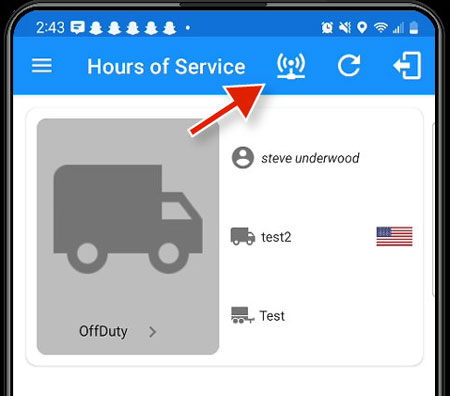
2. On the next screen click disconnect.
3. Confirm that you want to disconnect by clicking YES.
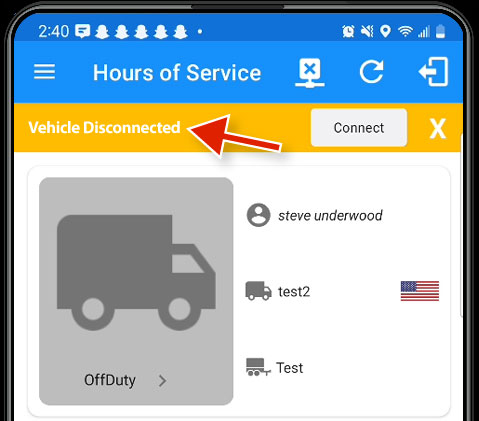
4. You are now disconnected and should see the screen shown above.
NOTE: You can only connect the ELD device to the PLUS app if you have disconnected it from the PRO app, otherwise the ELD will not show up when you hit "Scan" on the PLUS app.
Should you need to access your logs on the PRO app for any reason, simply log back into the PRO app but DO NOT RECONNECT TO THE ELD while in the PRO app.
-
3
Download and test the Plus app (Google Play or Apple App Store)
- Enter your existing username and click the change password button.
- Enter your CDL number (as listed in your Pro app), then select and confirm a new password.
- If the password reset does not work, please call 208-370-5503 for assistance. Our support team will reset your password.
-
4
Once logged into the app:
- It will show your vehicle profile. Select your tractor and trailer from the list that appears. You can scroll through the list or search for your tractor and trailer in the search bar if there are multiple assets available to select from.
- Enter your odometer (mileage) reading from your tractor and confirm and save. You may have to enter the mileage again at a later step.
- Make sure the truck engine is running.
- Click “SCAN” and select the device with the letters HOS in the label.
- The ELD will run a diagnostic and all of the information should say passed or be green.
- The app may ask for your location - Enter your City name and State only. For example: Miami, Florida.
- The app may ask for your odometer reading again. If so, re-enter your mileage and confirm.
- The app will show you what features you have enabled on your account (Yard moves, Personal use etc.). Click OK to confirm.
- Your Hours of Service main screen will appear and the app is ready to use.
- Please refer to the driver manual and quick connect guide for steps to perform specific tasks within the app.
-
5
Move the Pro app off the main screen of your device and move the Plus app to the main screen to prevent the accidental use of the old Pro app. Use of the old app will only be needed if you have a roadside inspection during the next 8 days.
-
6
When going back on duty, log into the new HOS Reporter Plus app.
-
7
Download the Quickstart Guide (pdf) and the Driver Manual (pdf) or visit our support page for more resources including helpful videos.
Important
- If your temporary password does not work, please call 208-370-5503 for assistance. Our support team will reset your password.
- HOS Reporter Pro and HOS Reporter Plus are completely different applications. During roadside inspections, you may need to deliver logs from both apps to the official requesting them.
- Once you begin using the new Plus app, DO NOT use the Pro app for anything but delivering logs during a roadside inspection. For example, If you have used the new Plus app for 5 days and 8 days of logs are requested during an inspection, you will use the Plus app for the most recent 5 days and the Pro app for the first 3 days of driving using the Pro app. Please call 208-370-5503 for assistance if needed.